First: Make sure the sheet is saved.
Second: Highlight all of the cells. You can do this by the area above row 1 and to the left of column A.

Third: On the Format menu click Cells. When the dialog box appears, click on the Cell Protection tab and make sure Protected is unchecked and click OK.

Fourth: Highlight the cells you want to protect, In this case B2:B5. Then on the Format menu, click Cells. When the dialog box appears, click on the Cell Protection tab and check Protected and click OK.
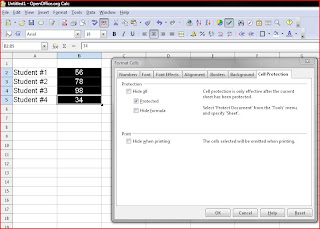
Fifth: Then goto Tools>Protect Document>Sheet. You will be asked to enter a password. Enter your password and save the file.
You are done.
No comments:
Post a Comment